-
Notifications
You must be signed in to change notification settings - Fork 2.6k
Re-enable infobar for default browser prompt #25929
New issue
Have a question about this project? Sign up for a free GitHub account to open an issue and contact its maintainers and the community.
By clicking “Sign up for GitHub”, you agree to our terms of service and privacy statement. We’ll occasionally send you account related emails.
Already on GitHub? Sign in to your account
Labels
OS/Desktop
priority/P2
A bad problem. We might uplift this to the next planned release.
QA Pass-Linux
QA Pass-macOS
QA Pass-Win64
QA/Test-All-Platforms
QA/Yes
release-notes/include
Milestone
Comments
25 tasks
simonhong
added a commit
to brave/brave-core
that referenced
this issue
Oct 13, 2022
25 tasks
Verified
|
| Brave | 1.46.86 Chromium: 107.0.5304.91 (Official Build) beta (x86_64) |
|---|---|
| Revision | 3d5948960d62418160796d5831a4d2d7d6c90fa8-refs/branch-heads/5304@{#1097} |
| OS | macOS Version 11.7.1 (Build 20G918) |
Pre-requisites:
Case 1: infobar is visible - PASSED
- followed pre-requisite steps
- launched Brave
- clicked
Maybe lateron the first-run dialogReady for the best privacy online? - opened a new-tab page
- closed Brave
- relaunched Brave
Confirmed the infobar Brave isn't your default browser, with Set as default was shown
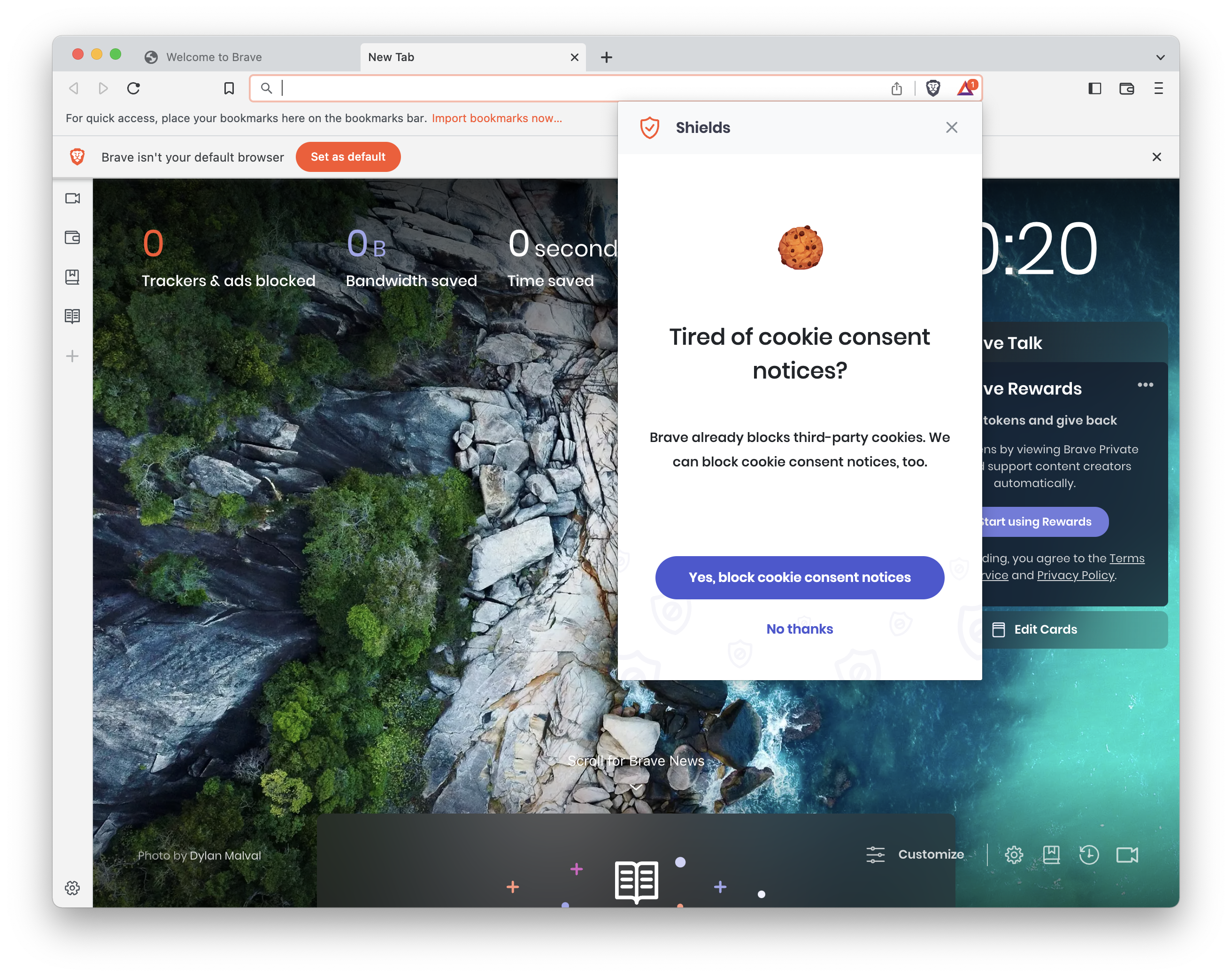
Case 2: dismiss the infobar - PASSED
- continue from Case 1
- click
xon the infobar - close and relaunch Brave
- infobar is no longer available
brave://settingsstill showsMake defaultbutton
| step 2 | step 5 |
|---|---|
 |
 |
Case 3: brave://settings - PASSED
- new profile
- follow pre-requisites
- launch Brave
- click
Maybe Lateron the first run dialogReady for the best privacy online? - click to open NTP
- close Brave
- relaunch Brave
- do not click
Set as defaultbutton in the infobar - open
brave://settings Make defaultbutton is displayed- click
Make defaultbutton Brave is your default browsertab is displayed- go to Slack and click on any link
| step 8 | step 10 | step 11 | step 12 | result |
|---|---|---|---|---|
 |
 |
 |
 |
 |
Case 4: Set Brave as default from infobar - PASSED
- followed pre-requisites
- new profile
- launched Brave
- clicked
Maybe Lateron the first-run dialogReady for the best privacy online? - clicked to open NTP
- closed Brave
- relaunched Brave
- clicked
Set as defaultbutton on the infobar - infobar is no longer visible
- opened
brave://settings Brave is your default browsertab is displayed- went to Slack and clicked on a link
| step 4 | step 8 | step 10-11 | result |
|---|---|---|---|
 |
 |
 |
 |
Confirmed Brave Beta is default browser as the link opened in Brave Beta as expected
Case 5: Set Brave as a default from first run dialog - No infobar is available - PASSED
|
Verified with Pre-requisites:Case 1:
|
| step 2 | step 5 |
|---|---|
 |
 |
Case 3: brave://settings - PASSED
- new profile
- follow pre-requisites
- launch Brave
- click
Maybe Lateron the first run dialogReady for the best privacy online? - click to open NTP
- close Brave
- relaunch Brave
- do not click
Set as defaultbutton in the infobar - open
brave://settings Make defaultbutton is displayedBrave is your default browsertab is displayed- go to a different application and click on any link
| step 8 | step 10 | step 11 | step 12 |
|---|---|---|---|
 |
 |
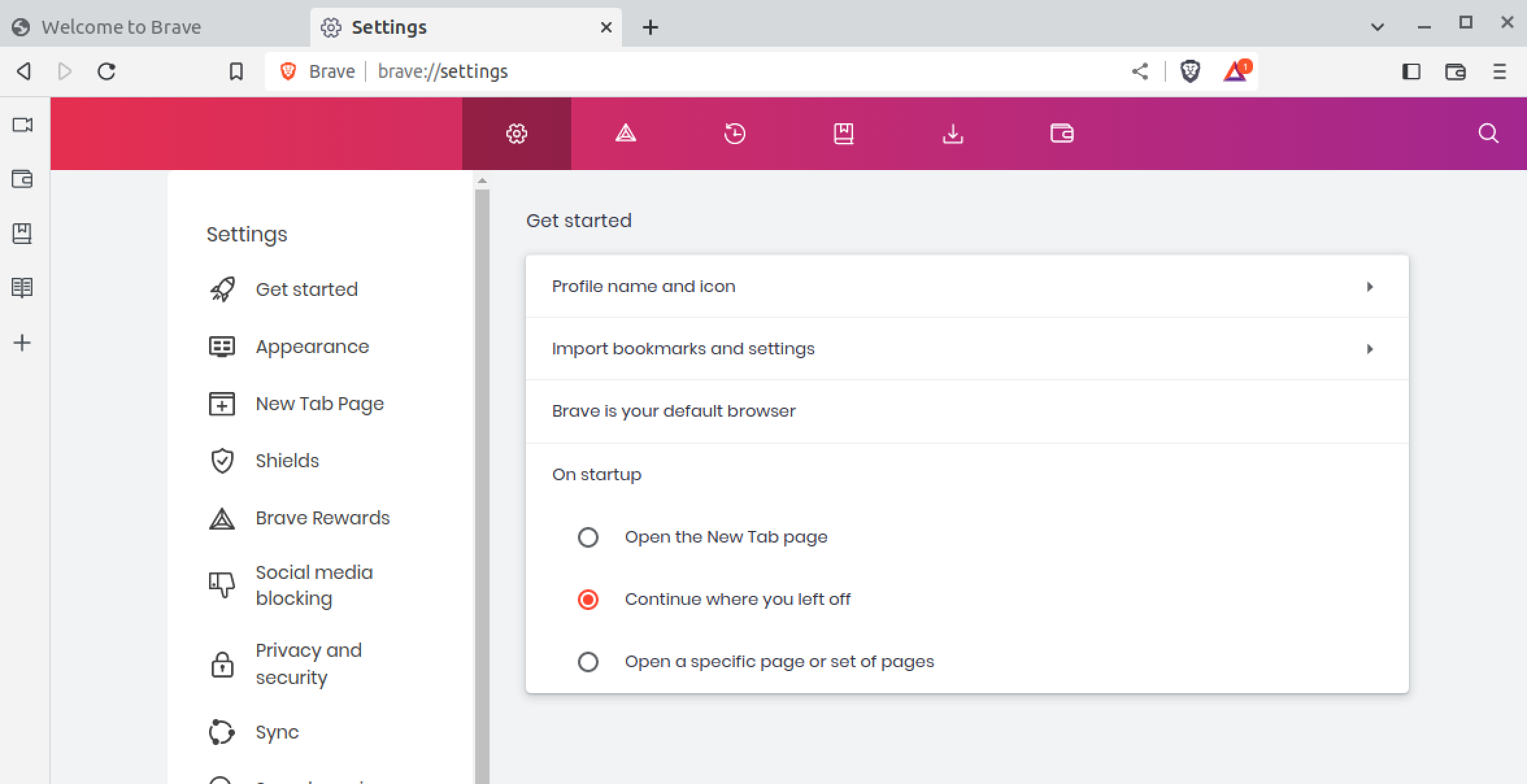 |
 |
Case 4: Set Brave as default from infobar - PASSED
- followed pre-requisites
- new profile
- launched Brave
- clicked
Maybe Lateron the first-run dialogReady for the best privacy online? - clicked to open NTP
- closed Brave
- relaunched Brave
- clicked
Set as defaultbutton on the infobar - infobar is no longer visible
- opened
brave://settings Brave is your default browsertab is displayed- went to another application and clicked on a link
Confirmed Brave Beta is default browser as the link opened in Brave Beta as expected
| step 8 | step 10-11 | step 12 |
|---|---|---|
 |
 |
 |
Case 5: Set Brave as a default from first run dialog - No infobar is available - PASSED
Sign up for free
to join this conversation on GitHub.
Already have an account?
Sign in to comment
Labels
OS/Desktop
priority/P2
A bad problem. We might uplift this to the next planned release.
QA Pass-Linux
QA Pass-macOS
QA Pass-Win64
QA/Test-All-Platforms
QA/Yes
release-notes/include


























Use upstream's infobar for default browser asking
xand relaunchNote: after dismiss, infobar is not shown again. To make visible, we should provide refresh period via griffin.
Or, this dismiss flag is cleared when user set Brave as a default.
From the
bool ShouldShowDefaultBrowserPrompt(Profile* profile), it checks refresh days after dismissed.As we don't provide this value yet, it's not shown again. This will be handled by #25930
The text was updated successfully, but these errors were encountered: