Tackle complex issues with task lists and track their status with new progress indicators. Convert tasks into their own issues and navigate your work hierarchy.
Project planning for developers
Create issues, break them into tasks, track relationships, add custom fields, and have conversations. Visualize large projects as tables, boards, or roadmaps, and automate everything with code.

Logos for Shopify, Vercel, Stripe, Ford, and NASA
Break issues into tasks

Streamline conversations
Express ideas with GitHub Flavored Markdown, mention contributors, react with emoji, clarify with attachments, and see references from commits, pull requests, releases, and deploys. Coordinate by assigning contributors and teams, or by adding them to milestones and projects. All in a single timeline.
- Upload and attach videos to comments
- Dive into work faster with issue forms and templates

Features

Bored of boards? Switch to tables and roadmaps. Create views for how you work.
- Save views for sprints, backlogs, teams, or releases. Rank, group, sort, slice and filter to suit the occasion. Create swimlanes, share templates and set work in progress limits.
- No mouse? No problem. Every action you can take with the mouse has a keyboard shortcut or command. Filter, sort, group, and assign issues. Your hands never leave the keyboard.
Custom fields
Track metadata like iterations, priority, story points, dates, notes, and links. Add custom fields to projects and edit from the issue sidebar.

Track progress with project insights
Track the health of your current iteration cycle, milestone, or any other custom field you create with new project insights. Identify bottlenecks and issues blocking the team from making progress with the new burn up chart.
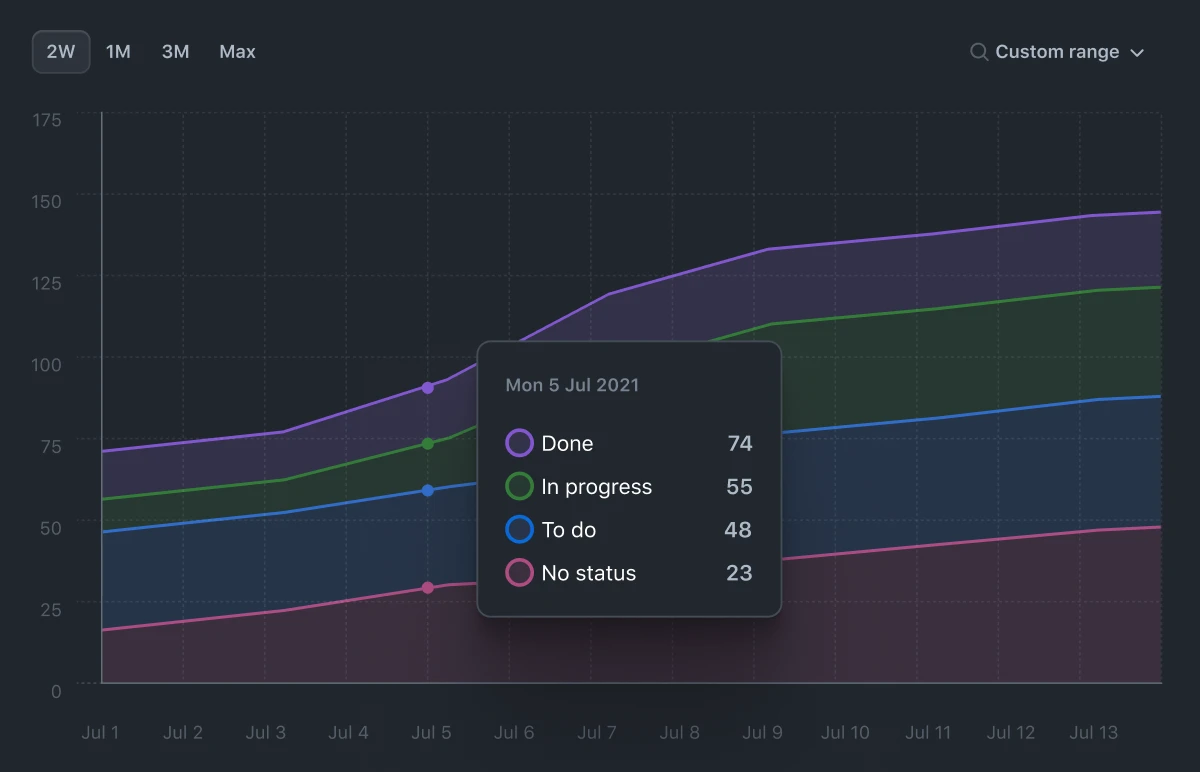
Share best practices with project templates
Create templates to share and reuse when getting started with a new project. Share inspiration across teams and get started with a single click.

Manage work automatically
Accelerate your project planning with workflows. Automatically triage issues, set values for custom fields, or archive issues.
Manage work automatically

Issues, where you need them
Issues can be viewed, created, and managed in your browser, your favorite terminal, or on your phone or tablet.
GitHub Mobile

Create and manage issues on the go with our native iOS and Android mobile apps.
What developers are saying
The new planning and tracking functionality keeps my project management close to my code. I no longer find myself needing to reach for spreadsheets or 3P tools which go stale instantly.
Frequently asked questions
What is GitHub Issues?
We all need a way to plan our work, track issues, and discuss the things we build. Our answer to this universal question is GitHub Issues, and it’s built-in to every repository. GitHub’s issue tracking is unique because of our focus on simplicity, references, and elegant formatting.
With GitHub Issues, you can express ideas with GitHub Flavored Markdown, assign and mention contributors, react with emojis, clarify with attachments and videos, plus reference code like commits, pull requests, and deploys. With task lists, you can break big issues into tasks, further organize your work with milestones and labels, and track relationships and dependencies.
We built GitHub Issues for developers. It is simple, adaptable, and powerful.
What are Projects?
As teams and projects grow, how we work evolves. Tools that hard-code a methodology are too specific and rigid to adapt to any moment. Often, we find ourselves creating a spreadsheet or pulling out a notepad to have the space to think. Then our planning is disconnected from where the work happens.
The new Projects connect your planning directly to the work your teams are doing and flexibly adapt to whatever your team needs at any point. Built like a spreadsheet, project tables give you a live canvas to filter, sort, and group issues and pull requests. You can use it, or the accompanying project board, along with custom fields, to track a sprint, plan a feature, or manage a large-scale release.
Can I update existing Projects to use the new capabilities?
Yes. You can migrate your existing Projects (classic) to the new GitHub Projects through a new feature preview.
How it works:
We’ll create a new project and copy all of the data from your existing project (classic) board to the new one.
Once the data is copied, you can use the new project with all the new capabilities.
Once the new project is ready, we will prompt you to close your “old” project, as the old project is not kept in sync.
What plans have access to Projects?
All users have access to the free tier of GitHub Issues and Projects. For more information about paid tiers, see our pricing page.
Historical charts are available for all Enterprise organizations and are currently in Preview for organizations on Team plans.**
**Subject to change as we add future capabilities.
Will the new Projects experience be available in GitHub Enterprise Server?
Yes! GitHub Enterprise Server (GHES) support follows our regular cadence of one to two quarters before enabling the on-premises functionality.
