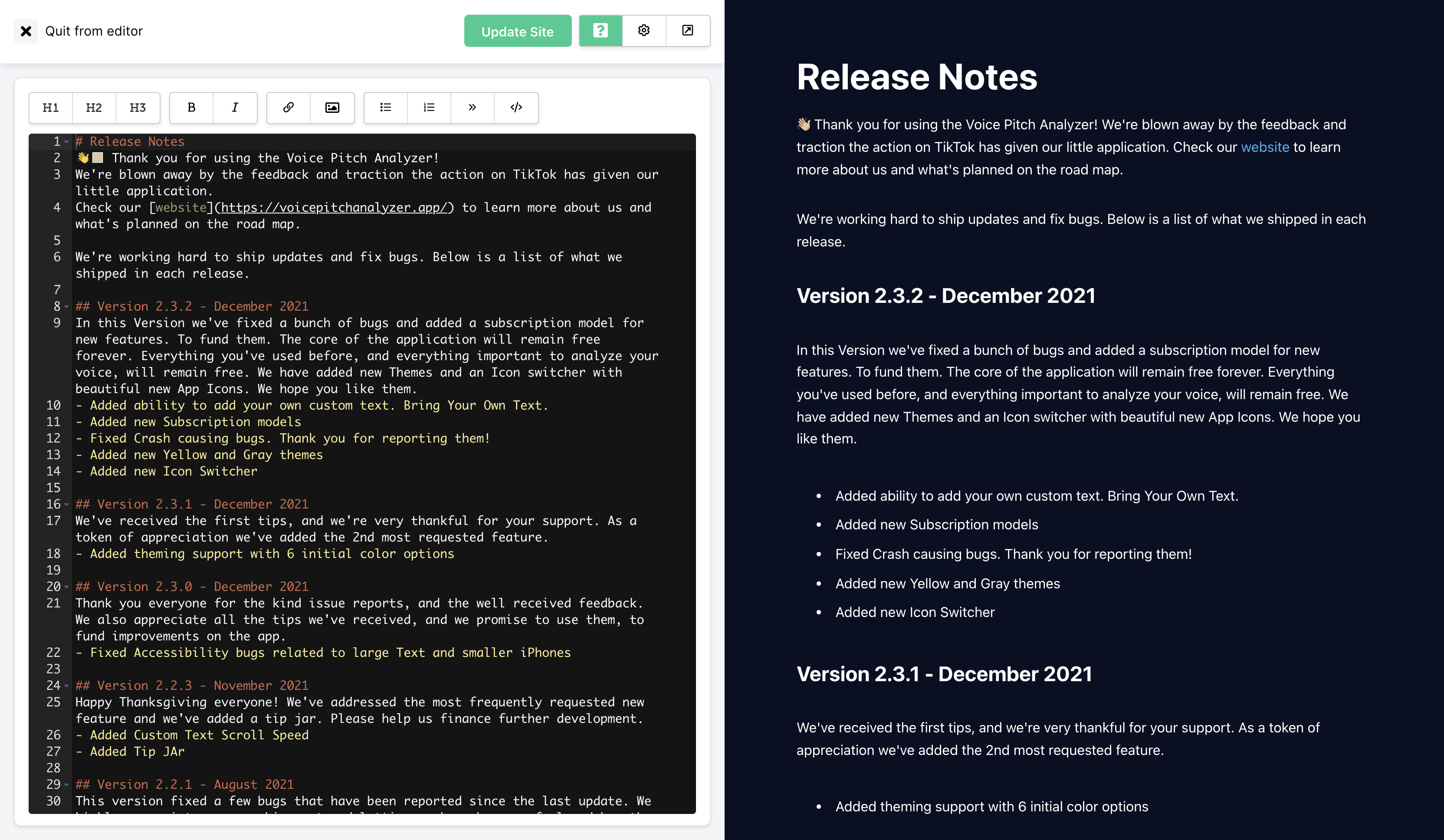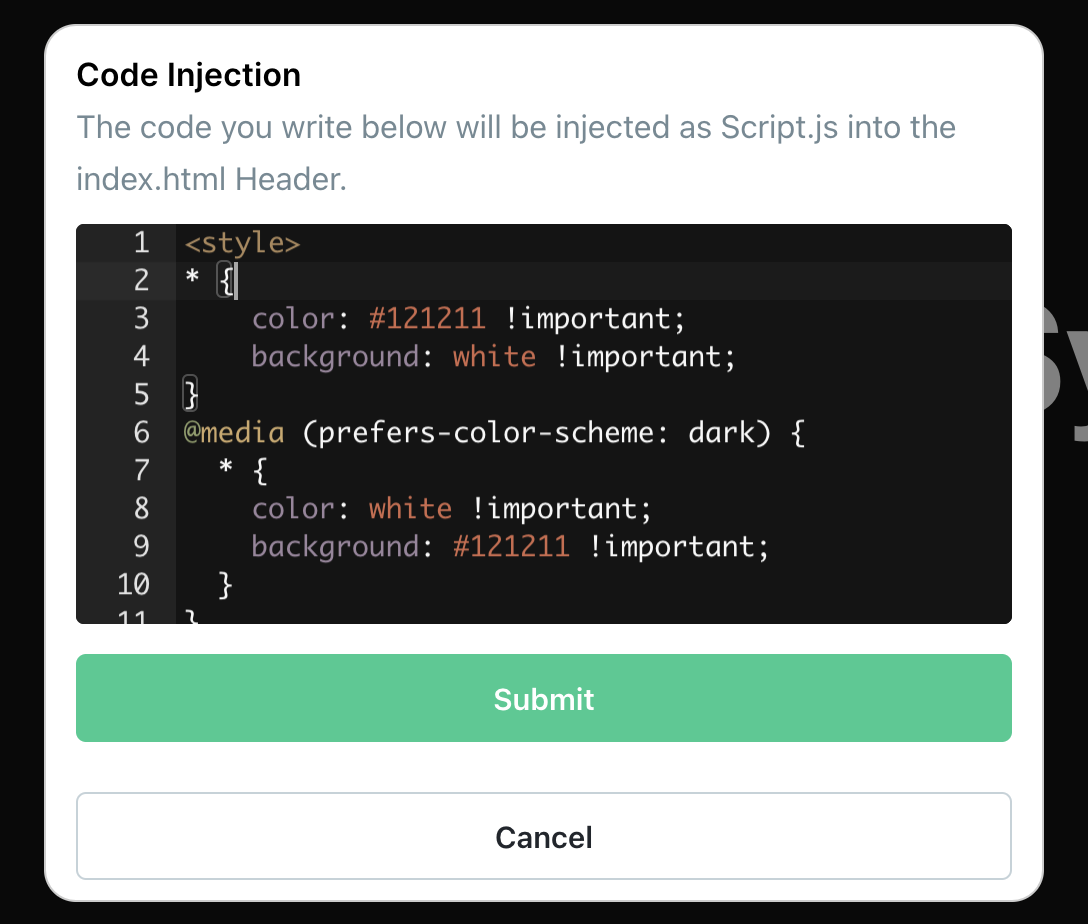-
Notifications
You must be signed in to change notification settings - Fork 0
md2site Documentation
This is the documentation for md2site.com. Here you can find information on how to create a static website with md2site. We're going to continuously add new sections based on frequently asked questions.
md2site is a markdown to static website generator. You define the content in markdown, select a template, and the generator creates a website from your markdown and hosts it for you. You can then either use the .md2site.com url or link your own domain.
Getting started with md2site is as simple as 1-2-3.
- Create a user account
- Create a new project
- Write your content and press save. Your changes are now deployed to production.
Every project contains a Main Page, the Main Page is hosted under index.html. To create a new one, click + Add Sub Page. The name you enter will become the URL. If you name your Sub Page Foo Bar, then the file will be hosted under /foo-bar.html.
On your Main Page, you can then create a link to your Sub Page:
## This is my Main Page
- [Click here for Foo Bar](https://my-domain.com/foo-bar.html)And to navigate back to the Main Page, just add a back button to the top of the Sub Page, that links back to your parent domain:
## This is Foo Bar
- [Back](https://my-domain.com)You can jump to a desired part of your page by using an Anchor tag. In the Text editor, just add (anywhere in your Markdown text):
<div id="readmore><div>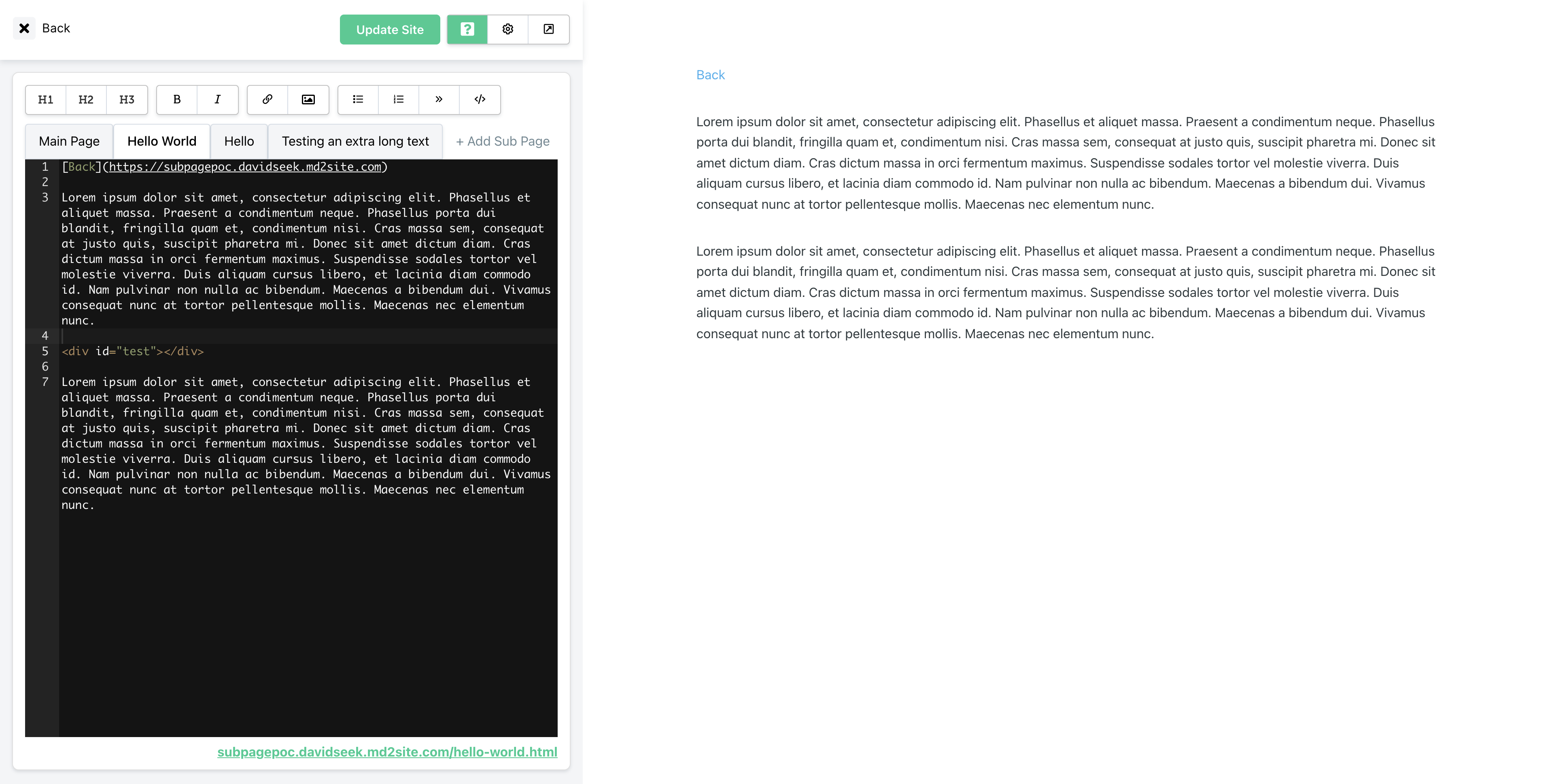
domain.com/sub#readmore
md2site offers JavaScript injection for all Premium projects.
- Open the desired project
- Press the Settings button (corg)
- In the Premium section, find and select Edit Script
- Add whatever styling you would like to override. Reach out if you need help.
To update the background and text color, paste the follow script snipped into the textfield:
<style>
* {
color: #121211 !important;
background: white !important;
}
@media (prefers-color-scheme: dark) {
* {
color: white !important;
background: #121211 !important;
}
}
</style>This code snipped adds a style tag. In there we're setting all text colors (color), of all website elements (*) to the color hex of #121211. And the background color to white. For dark mode we're reversing setting the opposite. The result will be a dark gray text on white in light mode, and a dark gray background with light text in dark mode.
To set the background and text color to the same values in dark and light mode, you'd set the style to something like this:
<style>
* {
color: white !important;
background: #121211 !important;
}
@media (prefers-color-scheme: dark) {
* {
color: white !important;
background: #121211 !important;
}
}
</style>Now the background is dark gray in light and dark mode, and the text color white in both modes.
You can use pages like coolor.co to find a color's hex code you like.
md2site offers DNS access to all Premium projects.
- Open the desired project
- Press the Settings button (corg)
- In the Premium section, find and select Edit DNS Status
- Follow the On-screen instructions. It's important, that you add all DNS parameters as described. If you don't know how, create a help request (Issue), and we'll help you and create a tutorial for your specific domain provider.
This might be a propagation issue. Most provider take up to 24 hours to load and store the proper DNS values. Just wait a bit, md2site will automatically retry to set the SSL certificate.
A subscription for a static website is priced at $9.99 per year. You can create as many websites as you like within a single user account. Each website requires a subscription.
You can cancel your subscription at any time at the Settings of your website. Open the website, click the Corg Button and click Cancel Subscription. The subscription will expire at the end of your billing period. You'll continue to have full access to all services until then. The page will link back to md2site.com afterwards.